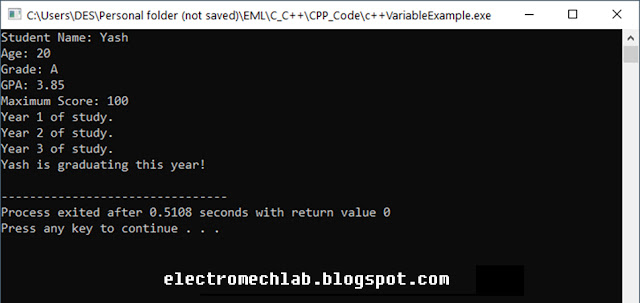C++ is a powerful, high-performance programming language that has been
widely used in systems software, game development, and real-time simulations.
One of the fundamental concepts in C++ (or any programming language) is the
concept of variables. In this blog, we will explore what variables are, their
types, how to declare and use them, and best practices in managing them.
A variable in C++ is a storage location in memory with a specific type,
that holds a value which can be changed during the program execution. Think of
a variable as a container that stores data which can be referenced and
manipulated throughout your code.
Variable Declaration
and Initialization
Before you can use a variable in C++, you must declare it. Declaring a
variable involves specifying its type and name. Initialization is the process
of assigning an initial value to a variable at the time of declaration.
type variable_name = value;
int age = 25; // Integer variable
double salary = 50000.50; // Double
variable
char grade = 'A'; // Character variable
bool isPassed = true; // Boolean
variable
In the above examples:
- int is the data
type for integer values.
- double is the data
type for floating-point values.
- char is the data
type for single characters.
- bool is the data
type for Boolean values (true or false).
Multiple Variable
Declarations
You can also declare multiple variables of the same type in a single
statement.
int x = 5, y = 10, z = 15;
C++ provides several built-in data types, each serving a different
purpose. The main types of variables include:
- Integer Types: For whole
numbers.
- int
- short
- long
- long long
- Floating-Point
Types: For numbers with a fractional part.
- float
- double
- long double
- Character Types: For storing
characters.
- char
- wchar_t (wide
character)
- Boolean Types: For
true/false values.
- Bool
- Void Type: Represents
the absence of type.
- Void
Integer types store whole numbers and can be signed or unsigned. Signed
integers can hold both negative and positive values, whereas unsigned integers
can only hold positive values.
int a = 10; // Signed integer
unsigned int b = 20; // Unsigned
integer
Floating-point types are used to represent numbers with decimal points. float typically has 7 decimal digits of
precision, while double has about 15 decimal digits.
float pi = 3.14f; // Single precision floating point
double e = 2.71828; // Double precision floating point
Character types store individual characters. char is usually 1 byte, and wchar_t is used for wide characters which are
typically larger.
char letter = 'A'; // Character type
wchar_t wideLetter = L'B'; // Wide
character type
Boolean type stores truth values, either true or false.
bool isAvailable = true; // Boolean
type
Void type represents the absence of type. It is often used as the return
type for functions that do not return a value.
void exampleFunction() {
// This function returns nothing
}
The scope of a variable is the region of the program within which the
variable can be accessed. C++ has several types of variable scope:
- Local Scope: Variables
declared inside a function or block.
- Global Scope: Variables
declared outside all functions.
- Function Scope: Variables
declared in the function signature.
- Class Scope: Variables
declared inside a class (will be discussed briefly).
Local variables are declared within a function or block and can only be
accessed within that function or block.
void myFunction() {
int localVar = 10; // Local variable
// localVar can only be used within this function
}
Global variables are declared outside all functions and can be accessed
from any function within the same file.
int globalVar = 100; // Global
variable
void func1() {
globalVar += 10; // Accessing global variable
}
void func2() {
globalVar -= 20; // Accessing global variable
}
Function parameters are variables with function scope, available only
within the function.
void add(int a, int b) {
int sum = a + b; // 'a' and 'b' are function scope variables
}
Constants are variables whose value cannot be changed once assigned. They
are declared using the const keyword.
const int daysInWeek = 7;
const float pi = 3.14159f;
Using const helps in preventing accidental changes to variables that should remain
unchanged throughout the program.
- Meaningful
Names: Use descriptive and meaningful names for variables to make the
code self-explanatory.
int studentAge = 20; // Good
int x = 20; // Not descriptive
- Consistent
Naming Convention: Follow a consistent naming
convention like camelCase or snake_case.
int studentAge = 20; // Camel Case
int student_age = 20; // Snake Case
- Initialize
Variables: Always initialize variables to avoid undefined behaviour.
int count = 0; // Initialized
int total; // Uninitialized (avoid)
- Limit Scope: Declare
variables in the smallest scope possible to avoid unintended
modifications.
for (int i = 0; i < 10; i++) {
// 'i' is limited to this loop
}
- Use Constants: Use const for variables
that should not change after initialization.
const int maxAttempts = 3;
- Avoid Magic
Numbers: Use named constants instead of hard-coded numbers.
const int maxScore = 100; // Named
constant
int score = 85;
if (score > maxScore) {
// ...
}
Understanding variables is fundamental to programming in C++. They allow
you to store and manipulate data effectively. By following best practices and
leveraging the various types and scopes of variables, you can write more
readable, maintainable, and efficient code.
Here’s a complete example that demonstrates the use of different types of
variables, their scope, and best practices.
#include <iostream>
using namespace std;
// Global variable
const int maxScore = 100;
// Function prototype
void printStudentInfo(const
string& name, int age, char grade, double gpa);
int main() {
// Local variables
string studentName = "Yash";
int studentAge = 20;
char studentGrade = 'A';
double studentGPA = 3.85;
bool isGraduating = true;
// Calling a function with parameters
printStudentInfo(studentName, studentAge, studentGrade, studentGPA);
// Loop demonstrating local scope
for (int i = 0; i < 3; i++) {
cout << "Year " << i + 1 << " of
study." << endl;
}
// Check if student is graduating
if (isGraduating) {
cout << studentName << " is graduating this year!"
<< endl;
}
return 0;
}
// Function definition
void printStudentInfo(const
string& name, int age, char grade, double gpa) {
cout << "Student Name: " << name << endl;
cout << "Age: " << age << endl;
cout << "Grade: " << grade << endl;
cout << "GPA: " << gpa << endl;
cout << "Maximum Score: " << maxScore <<
endl;
}
This program covers variable declaration, initialization, scope, and
constants while adhering to best practices. By mastering variables in C++, you lay
a strong foundation for tackling more complex programming challenges.